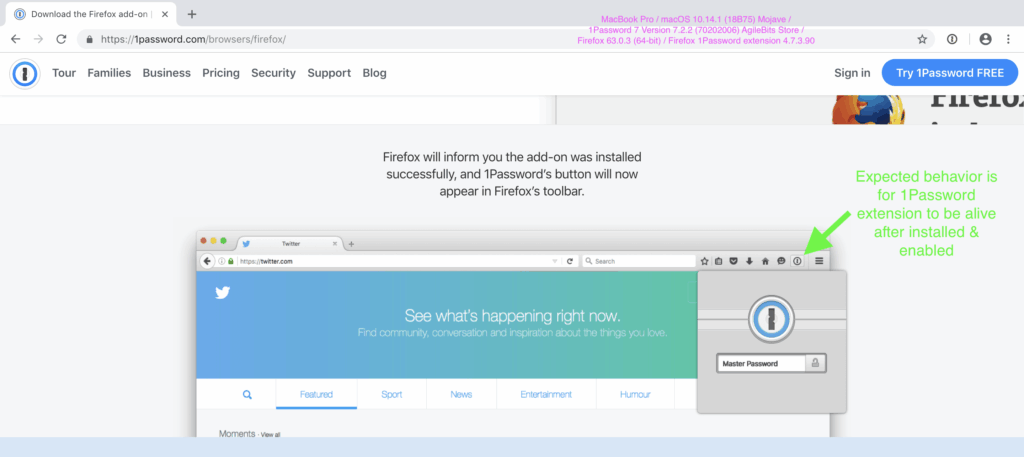
Secure Your Browsing: How to Download the 1Password Chrome Extension
In today’s digital landscape, safeguarding your online accounts is paramount. Password managers have emerged as essential tools for creating and storing strong, unique passwords for every website and service you use. Among the leading password managers, 1Password stands out for its robust security features, user-friendly interface, and seamless integration with various platforms. A key component of this integration is the 1Password Chrome Extension, which simplifies the process of accessing your passwords directly from your web browser. This article provides a comprehensive guide on how to download 1Password Chrome Extension and integrate it into your workflow to enhance your online security.
Why Use the 1Password Chrome Extension?
Before diving into the download process, let’s explore the benefits of using the 1Password Chrome Extension:
- Effortless Password Management: The extension automatically fills in usernames and passwords on websites, saving you time and effort.
- Strong Password Generation: 1Password can generate strong, unique passwords for new accounts, reducing the risk of password reuse.
- Enhanced Security: By using strong, unique passwords for each site, you minimize the impact of potential data breaches.
- Convenient Access: Access your passwords and other secure information directly from your browser toolbar.
- Cross-Platform Syncing: Your passwords and data are securely synced across all your devices.
- Secure Notes and Documents: Store secure notes, credit card details, and other sensitive information within 1Password and access them through the extension.
Downloading the 1Password Chrome Extension
Downloading and installing the 1Password Chrome Extension is a straightforward process. Here’s a step-by-step guide:
Method 1: Through the Chrome Web Store
- Open Google Chrome: Ensure you have the Google Chrome browser installed on your computer.
- Navigate to the Chrome Web Store: Open a new tab and type “Chrome Web Store” in the address bar, or directly visit chrome.google.com/webstore.
- Search for 1Password: In the search bar located at the top left corner of the Chrome Web Store, type “1Password”.
- Locate the 1Password Extension: From the search results, find the official 1Password Chrome Extension. Ensure it’s published by 1Password.
- Add to Chrome: Click on the “Add to Chrome” button next to the extension.
- Confirm Installation: A pop-up window will appear asking for confirmation to add the extension. Click on “Add extension”.
- Verify Installation: Once installed, the 1Password icon will appear in your Chrome toolbar, usually located at the top right corner of the browser window.
Method 2: Through the 1Password Website
- Visit the 1Password Website: Open your web browser and go to the official 1Password website: 1password.com.
- Navigate to Downloads: Look for a “Downloads” or “Apps” section on the website. The exact location may vary depending on the website’s design.
- Find the Chrome Extension: Locate the 1Password Chrome Extension download option. There may be options for different browsers, so make sure you select the one for Chrome.
- Click to Download: Click on the download button or link. This will redirect you to the Chrome Web Store page for the 1Password extension.
- Follow Installation Steps: Follow steps 5-7 from Method 1 to install the extension.
Configuring the 1Password Chrome Extension
After installing the 1Password Chrome Extension, you need to configure it to connect to your 1Password account. Here’s how:
- Click the 1Password Icon: Click on the 1Password icon in your Chrome toolbar.
- Sign In: If you are already a 1Password user, sign in with your account details, including your email address, master password, and secret key (if applicable).
- Create an Account (if needed): If you don’t have a 1Password account, you can create one directly from the extension. Follow the on-screen instructions to set up your account.
- Grant Permissions: The extension may ask for certain permissions to function correctly. Grant the necessary permissions to allow the extension to fill in passwords and access your data.
- Test the Extension: Visit a website where you have an account. The 1Password icon should appear in the username and password fields. Click on the icon to fill in your credentials automatically.
Troubleshooting Common Issues
While the installation process is generally smooth, you might encounter some issues. Here are a few common problems and their solutions:
- Extension Not Appearing: If the 1Password icon doesn’t appear in your Chrome toolbar, go to Chrome’s extension settings (chrome://extensions/) and make sure the 1Password extension is enabled.
- Connection Problems: If the extension can’t connect to your 1Password account, ensure you have a stable internet connection. Also, check if your 1Password app is running and properly signed in.
- Password Filling Issues: If the extension isn’t filling in passwords correctly, try refreshing the page or manually triggering the password filling option by clicking the 1Password icon in the password field.
- Conflicting Extensions: Sometimes, other browser extensions can interfere with 1Password. Try disabling other extensions one by one to see if any of them are causing the problem.
Tips for Maximizing Your 1Password Experience
To get the most out of the 1Password Chrome Extension, consider these tips:
- Enable Autofill: Configure the extension to automatically fill in usernames and passwords on websites for seamless login.
- Use the Password Generator: When creating new accounts, use 1Password’s built-in password generator to create strong, unique passwords.
- Store Secure Notes: Use 1Password to store secure notes, such as Wi-Fi passwords, software licenses, and other sensitive information.
- Regularly Update: Keep the 1Password app and Chrome Extension updated to the latest versions to benefit from the latest security features and bug fixes.
- Enable Two-Factor Authentication: Add an extra layer of security to your 1Password account by enabling two-factor authentication.
The Importance of Password Security
In an era where data breaches are increasingly common, prioritizing password security is crucial. Using weak or reused passwords puts your online accounts at risk. A password manager like 1Password, coupled with the convenience of the 1Password Chrome Extension, significantly reduces the risk of unauthorized access to your sensitive information. By generating and storing strong, unique passwords, you can protect yourself from various online threats.
Alternatives to 1Password
While 1Password is a popular choice, several other password managers offer similar features. Some notable alternatives include:
- LastPass: Another well-known password manager with a free tier and premium features.
- Dashlane: Offers advanced features like password health monitoring and VPN integration.
- Bitwarden: An open-source password manager with a strong focus on security and privacy.
- Keeper: Provides robust security features and is designed for both personal and business use.
Ultimately, the best password manager for you depends on your specific needs and preferences. However, regardless of the tool you choose, using a password manager and a browser extension like the 1Password Chrome Extension is a significant step towards improving your online security. [See also: How to Choose the Right Password Manager]
Conclusion
The 1Password Chrome Extension is a valuable tool for anyone looking to enhance their online security and simplify password management. By following the steps outlined in this guide, you can easily download 1Password Chrome Extension, configure it to your account, and start enjoying the benefits of secure and convenient password management. Remember to prioritize strong passwords, enable two-factor authentication, and regularly update your software to stay protected against evolving online threats. Securing your digital life has never been easier with the right tools at your fingertips.
